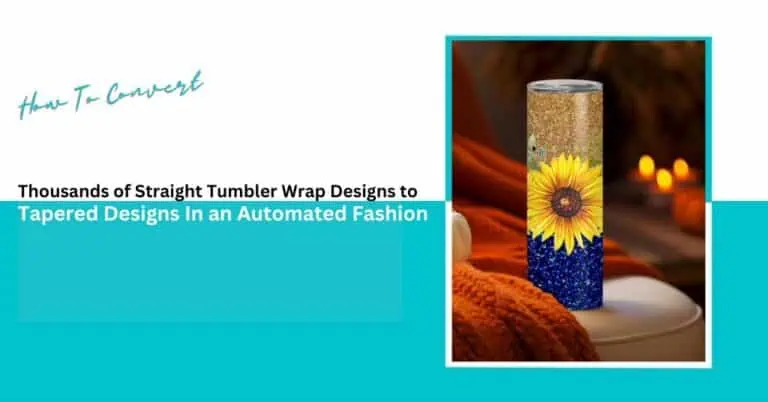
Convert thousands of straight tumbler wrap designs to tapered ones effortlessly with Bulkmockup. Streamline your workflow with automation!
In this quick tutorial we will learn how you can convert thousands of straight tumbler wrap designs to tapered designs in an automated fashion with Bulkmockup.
The results will be like this –

But thousands in number.
If you’re a visual learner, checkout this video on our official channel.
First thing first, you need to load a photoshop action that will do the job for you.
Here’s the download link to the Tumbler Wrap Tapering Photoshop Action. Download it, then load it like the process below.
Go to Windows → Action and that will open the window below.

After clicking the Load Action, choose the action you just downloaded and it will be loaded like this.

The process is very simple. Just open your design in Photoshop. Choose the design on the layers panel.

Click the play button on the actions layer.

The process is done and you can go ahead and save it as a png file.

You have learned how to do the process manually for one single image, now let’s show you how you can do it for thousands of images without breaking a sweat or hiring a VA.
For this tutorial, we have prepared 88 designs in a folder and we will show you how you can taper them all in an automated fashion.

To do this, you have to save the previous file that we worked on as a PSD template file and keep it in a different folder and then we are naming it “Tapered folder”.
Then start Bulk Mockup plugin, and we have to choose the right folders in the right places.

For the PSD templates folder, choose the “Tapered Folder” that we just created and for Design File folder, choose the folder you have with all your design and for the Export Folder, make an empty folder where the outputs will be saved.

Now, before starting, uncheck the “Process Multiple Smart Object” and for the resize method, choose “Fill Canvas Stretch”
Then Go to Setting → PSD templates → Files → Png → Png

Now just click the “START GENERATING” button and we’re done.
It will save all the tapered files in the Export folder automatically without needing you to do anything.

