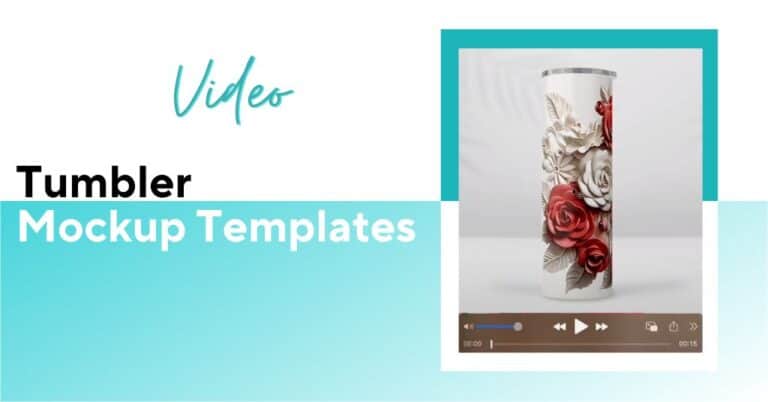
Create stunning rotating tumbler video mockups effortlessly with Photoshop or free alternatives. Bulk generation made easy with Bulkmockup!
In this tutorial, I will show you how to make rotating tumbler video mockups similar to this one.

You’ll also learn –
If you’re more of a visual learner, you can skip this article and watch the video instead.
There are many places that sell tumbler video mockups but none of them are as good as the ones in Etsy.
But be careful when buying tumbler video mockups from there. They sell 2 types of video mockups.

Canva based templates might be easier to work with at first, but quality differences can be day and night.
If you examine the edges closely, you’ll notice that the Canva templates lack realism, while the Photoshop templates are incredibly lifelike.
And you don’t need a Photoshop subscription to use the Photoshop templates, you can use free alternatives like Photopea to get the job done.
For this tutorial, we will use Photoshop but you can follow the same process in Photopea.
Just open the PSD tumbler video mockup file you bought in Photoshop.
Then go to “Windows” and click “Timeline” to get the timeline dialogue box.

If you want to preview the video template, all you have to do is drag the timeline cursor at the start and hit play.

You’ll be able to see the whole video like this after hitting play.
Depending on what video mockup template you bought, you’ll get many options for editing the video.
Like for this video mockup template we bought, we have options to change the background to 6 different styles.

Choose the one that looks good with your design and taste.
The rest of the process is really simple. Just like any other PSD file, double click the smart object layer and it will open a new tab with the design.

For tumbler video templates, that will open another tab with a nested smart object.
Now if you click on the smart object here, you’ll get to the tab where you have to put your design.
In the tab, it says “Your design here”. You have to drag and drop your design file there and click on the checkmark .

Then click “Ctrl+S” to save the file and close the tab. Then go to the previous tab and do the same thing. Click “Ctrl+S” then close the tab.
Your mockup file is ready, now go to File → Export → Render Video

This will pop up the export options. Rename your file and choose where the finished product will be saved. Keep the rest like the image below.

Hit “Render” and your tumbler mockup is done.
The video here is 7 seconds. Now if you want to increase or decrease the time and rotation speed. Follow the steps below.

On the layers panel, open the “mockup” group, then go to “Tumbler video” and then click “Layer 1”
Then you have to go to the timeline. Here you’ll get the same structure. So follow the same steps.
Mockup → Tumbler Video → Layer 1
Now if you right click on “Layer 1” you’ll get the option for increasing or decreasing the speed of the rotation and video duration.
Now, you can play with the Duration and Speed settings to get your desired result.
Pro tip: Etsy only allows videos of 15 seconds to be uploaded.
The whole process was quite easy and straightforward but it took a lot of time just to make one single tumbler mockup video. To save our time and money, we will automate the process.
For this, we will use our revolutionary software Bulkmockup to create 10 tumbler mockup templates.
First, we need to have 3 different folders for the – template we bought, the designs we want to use and an export folder where we want to put our finished templates.


In the “Main”tab, set up your three folders in the appropriate places in Bulk Mockup. And for the resize method, choose “Fill Canvas / Stretch”.
Then go to the settings and choose the export files as mp4.

That’s it. The whole process is done. Now just click the “Start Generating” button in the “Main” tab and sit back while Bulkmockup will do the rest for you.
After Bulk Mockup is done, open your export folder and you’ll get all your templates ready to be used in there.


