
Discover how POD automation tools help you streamline mockups, uploads, and fulfillment so your print-on-demand store runs smoothly with minimal effort.

You can execute POD automation by using tools like Bulk Mockup for batch mockup creation, Printify or Printful for product fulfillment, and Zapier or Shopify Flow to connect everything from uploads to customer emails, without needing to write a single line of code.
With the right setup, you can:
Let’s break it down step by step, starting with what exactly print-on-demand automation can handle for you.
Print-on-demand automation is the use of software tools to automate key steps in a POD workflow, including mockup generation, product uploads, order routing, customer notifications, and inventory syncing.
Sellers typically use a print on demand automation tool like Bulk Mockup for automated mockup creation, Printify or Printful for order fulfillment, and Zapier or Shopify Flow to connect tasks without manual work.
Automating these processes reduces errors, saves time, and allows sellers to scale across platforms like Etsy, Shopify, and WooCommerce.
Here’s how to automate print on demand workflow from mockup generation to product uploads and customer updates using tools like Bulk Mockup, Printify, and Zapier.
First, invest in good mockup templates (PSD files with Smart Object layers). High-res, well-layered PSDs ensure your designs look crisp and realistic when automated.
You can find bundles of premium mockups on marketplaces like Creative Market, Etsy, or even the Bulk Mockup’s Mockup Template store.
Pro Tip: Before automating, test one mockup manually. Check that the template is clean and layered and that the design snaps on right. This helps avoid errors when you batch-generate hundreds of images.
Bulk Mockup is a Photoshop automation plugin for batch mockup creation.
All you need is your designs, templates and an export folder in three folders and follow these steps.
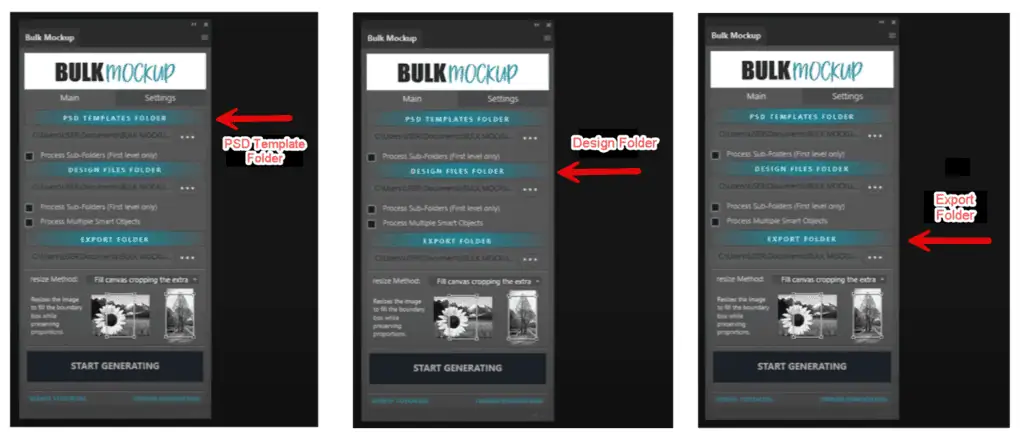
3. Then, select a correct resizing method considering the type of product mockups you want to create.
4. Next, go to the settings to set and adjust the export options. Set the pixel size, DPI, and export file format considering the online shop requirements.
5. Then, select an export naming format. This is a crucial step as your mockup files will be named accordingly to avoid confusion.
Bulk Mockup creates mockups in 100s and stores them in subfolders with proper names. It helps you to find and upload them easily.
This step alone can save hours if you’re launching multiple products at once. It works for image and video mockups and supports multi-layer templates.
ALSO READ: How to automate t-shirt mockups in Photoshop
Now that you’ve generated your product mockups, it’s time to publish them, which is where most sellers hit a wall.
Uploading each listing manually is slow, frustrating, and error-prone..
Thankfully, there are four reliable ways to bulk-upload your print-on-demand products, whether you use Etsy, Shopify, WooCommerce, or all three.
If you use Printify or Printful as your POD fulfillment provider, you’re in luck. Both platforms offer built-in tools to help you publish multiple listings faster.
How it works:
In Printful, when you add a new design, it can automatically push the product to your connected Etsy or Shopify store.
Best for: Sellers who already use Printify or Printful and want an easy, no-code workflow.
CSV uploads sound technical, but they’re just spreadsheets. You can download a sample CSV template from your store (Shopify or WooCommerce), fill in your product data, and upload everything at once.
For Etsy, there are third-party tools and scripts (like GoDataFeed or custom scripts) that take a spreadsheet of SKUs and listings to batch-create products.
How to do it:
Best for: Sellers who want full control over listing details and don’t mind working with spreadsheets.
If you want a “set it and forget it” setup that connects multiple tools (like Google Drive, Shopify, and Airtable), try Zapier or Make.com.
Example automation:
You can also auto-connect Printful with 1,000+ other apps to streamline uploads, inventory, and order updates.
Best for: Sellers comfortable with automation tools who want to reduce manual work across multiple systems.
There are tools built just for this problem — they handle the boring parts of product uploading and save hours.
Two great options:
Best for: High-volume POD sellers who publish to more than one marketplace.
| Your Situation | Best Upload Method |
| You use Printify/Printful and sell on Etsy/Shopify | Use their built-in bulk listing tools |
| You want full control and already work in Excel or Google Sheets | Try CSV upload with GoDataFeed for Shopify or WooCommerce |
| You want automation that connects multiple tools | Use Zapier or Make.com |
| You sell across multiple POD marketplaces | Use POD Store Manager or Flying Upload |
Once a customer places an order, they expect clear, timely updates from confirmation to delivery.
With automation, you can ensure every customer receives the right message at the right time, without any manual work.
Here’s how to set it up based on the most common types of communication in a print-on-demand workflow:
Shopify automatically sends an order confirmation email to the buyer after checkout. If you want to customize this message or add logic (for example, sending a different message for high-value orders), you can use:
Etsy also sends order confirmations by default, but these cannot be customized directly. To send additional branded follow-ups, connect Etsy to a tool like Klaviyo or Mailchimp using Zapier or Make.com.
Once an order is fulfilled by your print provider (e.g. Printify or Printful), the customer should automatically receive shipping and tracking notifications.
This ensures customers stay informed and don’t need to ask, “Where’s my order?”
Once an order has been delivered, you can schedule a follow-up email to thank the customer, request a review, or offer a small discount for their next purchase.
If a customer adds something to their cart but doesn’t complete the purchase, a gentle reminder can help recover that sale.
This isn’t essential in early-stage automation, but it becomes more useful as you grow and traffic increases.
Automation isn’t just about your customers. You can also set up alerts to keep yourself informed — for example:
Shopify Flow and Zapier are both great tools for creating these kinds of internal workflows.
| Type of Message | What It Does | Tools to Use |
| Order confirmation | Confirms purchase immediately | Shopify Email, Etsy (default), Klaviyo |
| Shipping update | Informs buyer when order is shipped | Printify, Printful, Klaviyo |
| Delivery confirmation | Lets customer know item has arrived | Klaviyo, Omnisend |
| Post-purchase follow-up | Encourages reviews or repeat purchase | Klaviyo, Mailchimp |
| Abandoned cart reminder | Reminds buyer to complete checkout | Shopify, Klaviyo |
| Internal team alerts | Keeps seller informed of key actions | Shopify Flow, Zapier |
If you don’t check in on your workflows, small issues (like a broken email flow or duplicate uploads) can add up and hurt sales.
In this step, I’ll walk you through exactly how to audit and improve your system even if you’ve never done this before.
Log into the tools you’re using, like Shopify, Etsy, Printify, Klaviyo, and Zapier — and check these key things:
Go to your Shopify Analytics or Etsy Stats. Look at which listings are getting the most views and conversions. If you recently changed your mockup style, check if those listings are doing better.
In Klaviyo (or your email platform), open the flow reports. Look at open rate, click rate, and unsubscribe rate for your shipping, thank-you, or abandoned cart emails.
If something looks off, make a note. You’ll revisit this later.
This step is simple but powerful. Open a Google Sheet or Notion doc and list every automation you’ve set up. For each one, include:
This gives you a clear picture of what’s running in the background — and what might need attention.
Pick 1–2 print on demand automation software and walk through them like a customer.
For example:
If something breaks, fix it or flag it for update. Tools change, APIs break, and updates can reset settings — this is normal.
Ask yourself:
(For example, Shopify Flow and Zapier both tagging the same customer.)
(Like bulk uploading or VIP tagging — these features evolve fast.)
If something feels clunky or layered unnecessarily, simplify it. The goal is to keep your system lightweight and reliable.
If your business is scaling, your automation needs will change.
Here’s what to look for:
Here are a few ways to reinvest that time:
| Tool | Use Case | Best For | Notable Features |
| Bulk Mockup | Batch mockup creation in Photoshop | High-volume mockup generation | PSD automation, smart object replace, export settings |
| Printify / Printful | Auto product listing + fulfillment | Hands-off order management | Built-in integrations, batch creation, and auto-routing |
| Shopify Flow | Shopify order logic + tagging | Store-level automation (Shopify) | Trigger flows by SKU, customer type, or order value |
| Zapier / Make.com | Custom no-code workflows across apps | Advanced users syncing tools | Connect 1000+ tools, sync folders, send alerts |
| Klaviyo / Omnisend | Email + SMS flows for customers | Customer follow-ups + retention | Drag-and-drop flows, review prompts, cart recovery |
| POD Store Manager | Bulk upload to Etsy/Shopify | Fast uploads without coding | Autofill listings, no-code Chrome extension |
| Flying Upload | Multi-platform listing distribution | Cross-platform POD selling | One-click upload to 10+ POD platforms |
Also Read: Why POD Sellers Need Video Mockups
The print on demand automation tools mentioned above can be overwhelming to scout out their features. Here is a summary that can help you start and automate POD.
Use Bulk Mockup as a batch mockup automation plugin for Photoshop to auto-generate product images from templates.
Its features are:
This power plugin will do the heavy lifting by following the functions you have set.
Whether you sell on Shopify, Etsy, WooCommerce or all of them, you can bulk-create listings.
Printify and Printful let you publish batches of products, and Zapier/Make or CSV imports can populate fields (title, price, tags) automatically. This eliminates dozens of manual form fillings.
You can even automate design uploads, create mockups in batches, and fill fields with certain product information with Prelist, a bulk POD product creator for Printify. This tool assists in creating and uploading product listings from scratch.
Flying Upload lets you do parallel uploading on multiple POD platforms (Amazon Merch, Redbubble, etc) at once.
Your print partner takes over. The moment an order hits your store, Printify, Printful automatically print and ships it for you. You never have to re-enter order details.
Automate emails/SMS for order/shipping status, and even post-purchase follow-ups. For instance, trigger an automatic “Thank you” email after delivery or a discount code on a repeat purchase.
If you track inventory (for example, hybrid POD with some stocked items), you can sync stock levels.
LitCommerce enables you to manage inventories for all POD channels from one dashboard. Avoid overselling and inventory shortage, even if you have listed your POD business on 20 global platforms.
Also Read: Canva vs Photoshop for POD Sellers: Why Photoshop (+ Bulk Mockup) Wins
In POD, remember the 20-80 rule. 20% of your time and resources go to designing your products. This 20% will do the rest 80% of drawing attention and gaining sales.
So, automate pod operations to save hours that you can invest in creating new designs.
By automating repetitive tasks like mockup creation, product uploads, and customer notifications, you reclaim time to focus on designing better products and marketing them more effectively.
Remember the key takeaways:
Bulk Mockup helps you batch-create stunning product mockups in minutes, not hours.
👉 Start saving time and scaling your POD business today
Yes. Etsy allows automation tools like Printify, Printful, and Zapier integrations. You can bulk-upload products, sync inventory, and automate customer notifications without manual effort.
Yes. Both Etsy and Shopify permit automation through approved apps and integrations, such as Printful, Printify, and Zapier.
The best free tools include:
1. Bulk Mockup for mockup creation.
2. Zapier (free tier) for custom workflows.
3. POD Store Manager (free Chrome extension) for easy product uploads.
Yes. Bulk Mockup creates mockup images in bulk in Photoshop. You can directly upload to Printify, Printful, or your e-commerce platform (Shopify, Etsy, WooCommerce).
Zapier is powerful but works best alongside other specialized tools. Use Zapier to connect tasks between apps, but rely on Bulk Mockup for mockups, Printify/Printful for fulfillment, and Klaviyo for customer notifications.
No. Tools like Zapier, Bulk Mockup, and Shopify Flow are designed to be user-friendly and require no coding skills.

