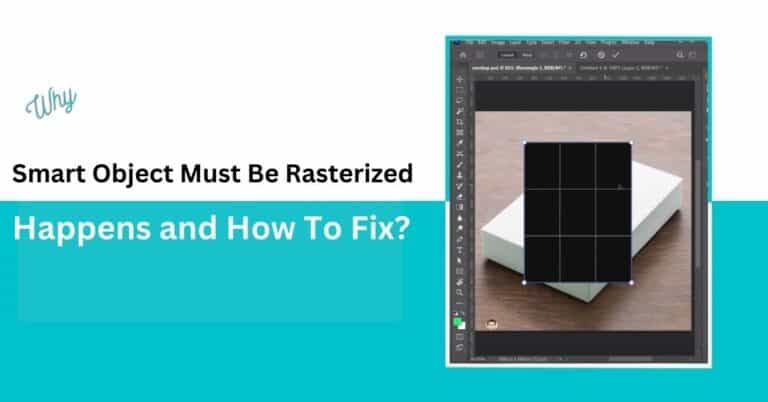
Learn why “smart object must be rasterized” occurs and how to fix it. Discover the key steps to resolve this common Photoshop issue.
To understand the “smart object must be rasterized” issue, we must first understand what is a Smart Object and what is rasterizing.
We will also talk about why this issue happens and how we can fix it.
To put simply, Smart Object layer is a Photoshop layer that can be edited in a non-destructive way.
You can make the smart object bigger, smaller, add a filter or even make another smart object layer inside a smart object layer.
If you want to know more, read our article about smart objects.
In this context, Rasterizing means destroying the smart object layer to make it a regular layer. To put it in simpler terms, converting it to pixels.
Rasterize is not related only to Smart Objects, but to Text layers, vector shapes, etc. E.g. if you wanted to erase a part of the letter in a text layer, you would need to rasterize it (convert it to pixels).
Think of smart objects like a protective cover for regular pictures. You can’t change them directly. To edit a smart object, you have to turn it into a regular picture first.
To fix this, you first need to right-click the smart object layer in the Layers panel and then choose the “Rasterize Layer” option.


